What is incognito mode in Arc browser and how does it work?
Arc browser‘s incognito mode is a private browsing feature that allows users to access the web without leaving traces of their activity on the device. When enabled, incognito mode opens a new window that doesn’t save browsing history, cookies, site data or information entered in forms.
An incognito window looks the same as a regular Arc window, but does not have access to the user’s regular Spaces, Pinned Tabs or Favorite Tabs. Users also cannot create permanent Spaces, Pinned Tabs or Favorited Tabs in an incognito session.
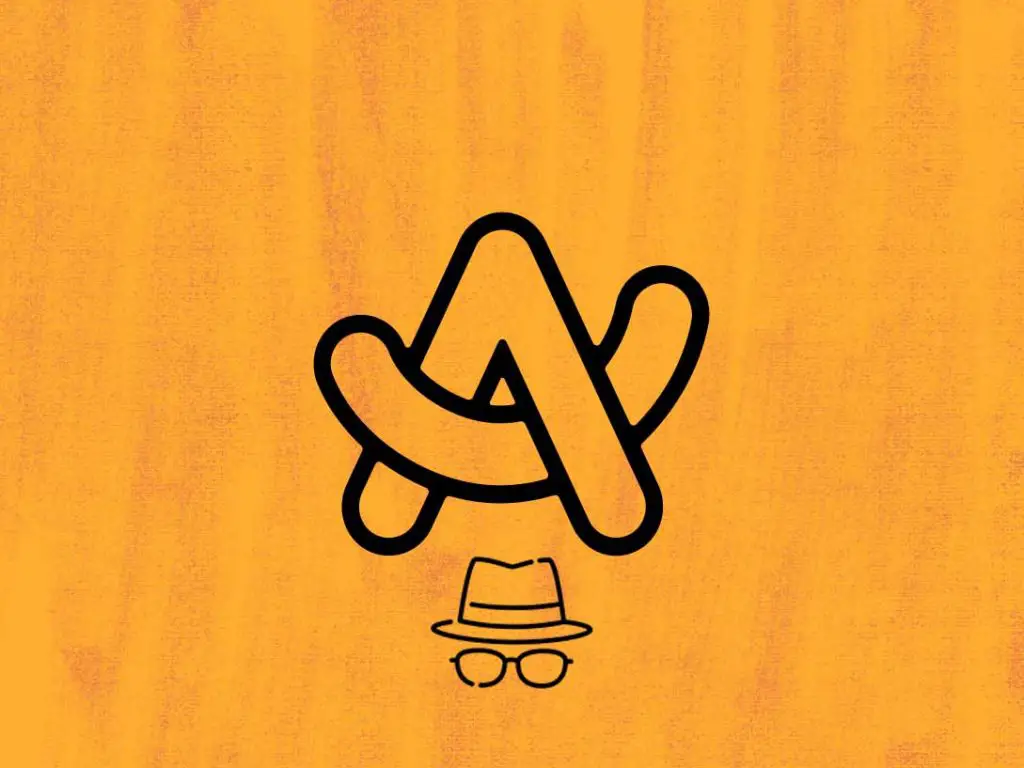
When browsing in incognito mode, Arc does not retain any information about sites visited, searches performed or forms filled out. Cookies, cache and site data are all cleared when the incognito window is closed. This prevents sites from linking a user’s activity across sessions. However, the sites themselves can still view activity within a particular incognito session.
What does incognito mode do in Arc browser?
Arc browser’s incognito mode grants users a private web browsing experience by opening special windows that do not retain traces of activity on the local device. Specifically, incognito mode does the following when enabled:
- Opens new browser windows called incognito windows that act as isolated, ephemeral browsing sessions.
- Prevents the browser from saving browsing history, meaning sites you visit are not logged locally. However, sites can themselves track visits.
- Disables search suggestions so search terms are not linked to your account or profile.
- Clears all cookies after you finish an incognito session, so sites cannot access these tracking cookies in future non-incognito browsing.
- Deletes temporary site data, like cache and assets, at the end of the session. This further limits tracking cookies.
- Restricts browser extensions like Archive and Boosts to prevent activity tracking across normal and incognito modes. However, some Arc apps like Notes remain available.
- Blocks access to existing tabs and data like Spaces, Pinned Tabs and bookmarks to avoid linking incognito activity to your account. You cannot permanentely favorite tabs from an incognito session.
Pros and cons of using Incognito mode in Arc Browser
Pros:
- Provides more privacy when browsing sensitive topics or sites
- Allows anonymity when accessing public devices or networks
- Prevents browsing history being stored on a shared computer
- Stops suggested articles or ads based on browsing history
- Ideal for one-time searches or purchases without leaving a trace
Cons:
- Have to repeatedly sign in to sites each session
- Lose access to useful auto-fill information for forms
- Inconvenient when wanting to return to sites from a previous session
- Doesn’t offer full protection against tracking or surveillance
When should I use incognito mode in Arc browser?
You may want to use Arc’s incognito mode in the following situations:
- Accessing financial sites (e.g. online banking) on a shared/public device
- Researching sensitive medical conditions without tracking
- One-time online purchases you don’t want tied to your identity
- Searching for gifts/surprises without leaving browsing history
- Looking up directions to a location you want to keep private
- Any private or embarrassing browsing you wish to keep secret
Commands to open incognito in Arc Browser
Keyboard Shortcut
The fastest way is to use the keyboard shortcut CMD + Shift + N. This will immediately open a new incognito window for private browsing.
Command Bar
- Open the Command Bar by pressing CMD + T
- Type “New Incognito Window” and press enter
- An incognito window will open for private browsing

Context Menu
- Right click on the Arc icon in your Mac Dock
- Click on “New Incognito Window” in the context menu
- This will launch a new incognito browser window
Sidebar
Right click on any empty space in the Arc sidebar > New Incognito Window. The context menu in the sidebar contains an option to directly open a new incognito window.
Extensions
Some extensions like Incognito Window Opener add an incognito button to the extensions menu in the sidebar. Click this extension button to quickly open an incognito window.
The incognito window looks almost identical to a normal Arc window, with the exception of an “Incognito” label in the top right corner. Anything viewed or entered into forms in that window won’t be saved by Arc once you close all incognito windows.
Manage incognito mode settings in Arc Browser
Arc Browser provides various settings to control the functionality and behavior of incognito mode browsing. These settings can be accessed by clicking the Arc menu > Preferences > Incognito.
Some incognito settings available include:
Close tabs after session ends
This setting controls whether incognito tabs are closed when ending an incognito session. It can be toggled on or off. By default this setting is enabled to increase privacy by automatically closing tabs.
Remember window position
This setting determines if new incognito windows open in the last position of your previous incognito window or default to a preset position. Useful if you want consistency in incognito window placement.
Enable extensions
Extensions can be enabled or disabled specifically only for incognito windows using this setting. Every extension has its own toggle. This allows tailoring which extensions are active in incognito.
Keyboard shortcuts
The keyboard shortcuts used to open incognito tabs and windows can be customized under this section of preferences. For example, change the incognito window shortcut to Command+I for easy access.
Default search engine
Arc allows setting the default search engine specifically only for use in incognito sessions. For example, make DuckDuckGo the default search when in incognito instead of Google.
Always open/start Arc Browser in incognito
Arc can be conveniently configured to always open directly into an incognito window by default using the following methods:
- Command Line – When launching Arc, add the “–incognito” flag to the command line statement. For example, use “open -n -a Arc –args –incognito” on Terminal to always initiate an incognito session. Adding the argument ensures incognito mode initializes at startup.
- Modifying App Properties – In Finder, right-click the Arc app file and select Get Info. Expand the General section and add “–incognito” to the designated arguments field. Ensure a space separates it from existing parameters. This also appends the flag to launch privately without manually typing commands.
- AppleScript – Construct an AppleScript to automatically launch Arc with the private window parameter enabled. For instance:
tell application "Arc"
activate
make new window with properties {incognito:true}
end tellWhat are the limitations of Arc’s incognito mode?
When browsing in an incognito window in Arc, your spaces, pinned tabs, favorite tabs, archive, and boosts are not available. This means you cannot access any customizations, saved content, or browsing history from your normal browsing session.
Incognito sessions in Arc do not retain browsing history, cookies, site data, or information entered in forms. So if you need to save login credentials or input for a particular site, an incognito window will not remember any of that. Arc also has improved search suggestions turned off in incognito mode. This prevents the browser from using your past searches to provide better recommendations.
Arc does not allow you to create separate incognito spaces, pinned tabs, or favorited tabs. Your incognito session exists independently, so any custom organizations or saved tabs only apply to normal browsing mode.
How private is incognito mode in Arc?
From Arc browser itself
Incognito mode is very private. The browser retains no record of your history, cookies, cached data, form inputs, extensions (unless individually enabled), spaces, pinned tabs, archives, boosts, etc.
From websites visited
Incognito provides no privacy protections against sites tracking your activity as you browse from your IP address, using cookies, fingerprinting techniques, etc. They can monitor and record a full profile of your incognito session.
From network administrators
Similarly, Arc incognito provides no safeguards against tracking and observation of traffic by employers, schools, or ISPs that control the network you are on. Admins can analyze metadata and content at will.
From extensions
Incognito mode blocks extensions from running by default, but individually enabled extensions still have full access to all browsing activity and can track/share as desired.
From other apps on device
Other applications on your device can still access information about what is occurring within an Arc incognito window through means like memory snapshots, analytics services, accessibility APIs, etc.
What data and browsing history does Arc’s Incognito Mode NOT save?
When using Arc’s Incognito mode, several types of browsing data and history are not retained:
- Spaces: Any custom groups of tabs or “Spaces” created in regular browsing mode cannot be accessed or viewed in an Incognito window.
- Pinned tabs: Tabs pinned for quick access in regular browsing mode are not pinned or accessible in Incognito windows.
- Favorited tabs: Tabs marked as favorites for easy access in regular mode cannot be favorited or accessed from Incognito windows.
- Browsing history: URLs visited and pages loaded are not added to your browsing history while in Incognito mode. After closing the Incognito window, there will be no record of sites visited or pages viewed.
- Cookies and site data: Cookies, cache, and other site data enabling persistent login, preferences, and tracking are blocked by default in Incognito windows. Sites have no access to cookies indicating your past site activity.
- Information entered in forms: Any information like names, addresses, search terms, or other text entered in forms on pages visited will not be retained or accessible after closing the Incognito window.
- Improved search suggestions: Search suggestion algorithms utilizing past search history will be disabled in Incognito mode, so suggested results will be more generic.
Does Arc’s incognito mode protect me from targeted advertising?
Arc Browser’s Incognito mode provides partial protection against targeted ads, but it does not make you completely anonymous or immune from relevant advertising. Here is how Incognito mode impacts targeted ad tracking:
Limits Tracking Via Cookies: Incognito blocks sites from setting tracking cookies and accessing existing cookies set on your device. This prevents ad agencies from matching Incognito activity to past behavior tied to cookies. However, sites may still utilize more advanced fingerprinting techniques that can track your device’s specific attributes to serve targeted advertising.
Hides Browsing From ISP: Your internet service provider normally has significant visibility into your browsing activity by monitoring the flow of data over its network. Incognito’s encryption hides the specific sites and pages being visited from your ISP during that session. However, basic connection data is still visible.

Resets Ad IDs: Advertisers assign devices unique advertising IDs to create browsing profiles for serving targeted promotions. Incognito mode resets these IDs upon launch, denying access to profiles built during regular browsing sessions. However, cross-session behavior patterns may still inform ads despite separate IDs.
No Protection On Public Networks: When using public networks not under your control, Incognito mode does not offer full protection against entities monitoring web traffic on that network. Anyone able to intercept data on an open network could still determine some sites visited and content consumed.
Can ISPs (internet service providers) see my activity when I am in Incognito Mode?
Yes, internet service providers can still monitor your browsing activity when using Incognito mode. An ISP provides you with access to the internet, so all of your online traffic passes through their servers. This gives ISPs visibility into which websites you visit, how much time you spend on pages, your approximate location, and other browsing data – even when in Incognito mode.
When you browse in normal mode, your browser saves cookies, browsing history, cached pages and other usage data to your hard drive. Incognito prevents this local data storage, but still transmits browsing data to websites and ISPs as usual. So your ISP sees which sites you access and what you do on those sites.

Arc Incognito does not route your browsing through an anonymity network or encrypt browsing data end-to-end. So using it does not hide your browsing trail from your ISP. They can easily log which pages you visit, files you download, search terms used, videos watched and more – just as they could without Incognito mode enabled.
Can websites detect if I am using Arc’s incognito mode?
Arc’s incognito does not make you fully anonymous or untraceable to websites you visit. Unique identifiers and fingerprinting can still allow sites to observe and record the pages you access. Only your browsing history and cookie-dependent site personalization are hidden locally.
Specifically, when browsing in incognito mode:
- Websites can still view and record your IP address, a unique identifier that can be used to approximate your location and identity. They cannot connect this IP address to your regular browsing activity stored locally, but it still allows some user tracking.
- Websites can utilize browser fingerprinting techniques that build a unique fingerprint based on your device settings, installed fonts, plugins, and more. This fingerprint persists in incognito mode and can be used to track you.
- Tracking pixels invisible images that record when you visit a page, can still work in incognito mode. The website operator can link your activity during an incognito session using this method.
- Site features relying on browser storage like personalization may not work properly in incognito tabs. So sites may be able to detect you are in incognito mode by seeing errors or unexpected default settings.
- Account logins to Google, Facebook, etc. allow sites to connect your incognito activity to your account and continue tracking you as a known user. Logged in services defeat much of the privacy benefit of incognito.
Do extensions and addons work differently in Arc’s incognito mode?
By default, when you open an incognito window in Arc, your installed browser extensions are disabled to protect privacy. This prevents extensions from saving activity and accessing persistent storage while you browse privately.
However, Arc does give you the option to manually re-enable extensions on a per-extension basis within incognito windows if desired. Here is how extension behavior differs when enabled in incognito mode:
- Extensions can still actively run and modify page content like normal, but cannot access local browser storage outside the incognito session.
- Extensions can use isolated local storage only visible within that incognito window, keeping data separate from normal browsing.
- Extensions may detect you are in an incognito window based on inability to access regular storage. Some extensions operate differently as a result.
- Media permissions, location access, and other sensitive access must be granted separately in incognito if needed. Previous permissions do not carry over automatically.
Enabled extensions have the same functionality within a singular incognito window session. But Arc sandboxes them by limiting access to persistent data stores outside that session.
Is Incognito Mode in Arc completely secure and anonymous?
No. Using Incognito mode in Arc does not make your browsing completely secure or anonymous.
When you access the web in Incognito mode, websites and internet service providers can still see your:
- IP address
- Location
- Device details
- Browsing activity
This means your identity and behavior online can be tracked.
As Arc clearly states in their documentation:
“Your activity isn’t hidden from websites you go to, your employer or school, or your internet service provider.”
So Incognito mode does not hide your browsing from key parties that could monitor your online activity.
Can employers, schools or parents see what sites I visit in incognito mode?
If device monitoring software or configurations are set up on a computer you use, sites you visit in Arc’s Incognito mode can still potentially be visible.
Monitoring software at Schools and Workplaces
Many schools and employers install monitoring programs on institutionally-owned computers and devices. These programs may include:
- Remote viewing – Allows IT admins to remotely view and control screens.
- Browsing history tracking – Logs webpages accessed on the device.
- Screen recording – Records on-screen activity as video.
- Traffic analysis – Inspects sites and services connected to on the network.
So Incognito browsing at work or school may not block visibility. The IT department would still see sites visited in monitoring software depending on settings.
Parental Monitoring Apps on Personal Devices
Parents often set up parental monitoring apps such as Bark, Qustodio, and more on children’s mobile devices and computers. These apps may be able to:
- View browser histories from Chrome, Safari, Arc and others.
- Get alerts about concerning online activities.
- See contents of texts, chats, emails, and documents.
- Track locations, app usage details, call logs, and more.
So on a personal computer, Incognito is not always hidden from parents if monitoring software is installed locally on the device or gets data from the network.
The only way to possibly avoid monitoring is to use a device and network completely controlled individually by the user like a personal smartphone connected to a non-employer or non-institution WiFi.
Are downloads and bookmarks still saved when using incognito mode in Arc?
Downloads and bookmarks are not retained when browsing in an incognito window in Arc. The incognito mode documentation from Arc’s website states: “Your Spaces, Pinned Tabs and Favorite Tabs are not available in an Incognito window. You cannot create Incognito window Spaces, Pinned Tabs or Favorited Tabs.”
This means any downloads or bookmarks created while in an incognito window will not be saved. The downloads themselves may be saved to the local filesystem during an incognito session. However, Arc browser will not retain a record of those downloads tying them to a specific incognito browsing session.
So in summary:
| Data Type | Incognito Mode Behavior |
|---|---|
| Downloads | Temporarily saved but not recorded by the browser |
| Bookmarks | Not saved at all |
| Extensions | Disabled by default but can be manually enabled |
Are there better options than incognito mode if I want to privately/securely browse?
For users desiring enhanced privacy beyond what incognito mode provides, using a virtual private network (VPN) is an excellent option. A VPN routes internet traffic through an encrypted tunnel to a VPN server, hiding the user’s identity and location. Many VPN services also do not retain any logs or browsing data.
When considering a VPN service to pair with Arc, key factors to evaluate include:
| Factor | Description |
|---|---|
| Encryption Standards | Should meet encryptions standars such as AES-256 |
| Zero Logs Policy | Does not store any user activity logs |
| Server Locations | Number of servers and locations supported |
| Speed | Impact on browsing speeds |
And for complete privacy and security, you may consider:
Using a Separate Profile in Arc: Creating an additional profile in Arc’s settings segregates cookies, cache, extensions, history and other data. Keeping sensitive browsing contained in a separate profile prevents leakage to other shared device profiles.
Using a Privacy-Focused Search Engine: Swapping default search engines like Google for a privacy-focused alternative such as DuckDuckGo prevents search keywords being logged. This adds a further level of protection.
References
- Privacy page from Arc’s website: https://arc.net/privacy
- Arc’s commitment to security: https://arc.net/security
- Command Bar Actions in Arc: https://resources.arc.net/en/articles/6586207-command-bar-actions-do-any-action-with-just-your-keyboard
- How to open a new Incognito window in Arc: https://resources.arc.net/en/articles/8156183-how-do-i-open-a-new-incognito-window